How to run playit 24/7 on Linux
Using systemd (preferred)
Starting with version 0.15.0 when you install the playit program via apt-get we add a systemd unit which makes it easy to run playit in the background. Not sure how to install playit on linux or with apt-get? Check this out: How to run playit.gg on Linux
.
To start the playit agent in the background you can run
sudo systemctl start playit
If you want the playit agent start when you boot up your computer you can run
sudo systemctl enable playit
Then to add (claim) the playit agent to your account you can run
playit setup
Using tmux
For this guide we’ll be using tmux. To get started, run the tmux command in your terminal. You terminal should look like
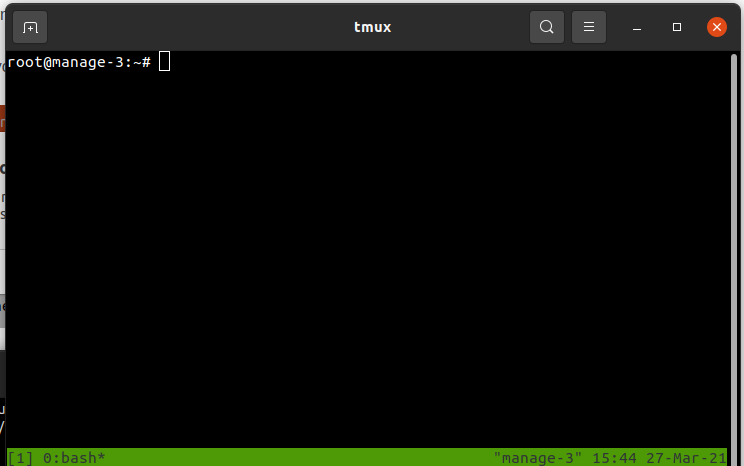
Now inside of the tmux session run the playit program
./playit-linux-amd64
If you’re unable to run the playit program see * How to run playit.gg on Linux
With the playit program now running you can use the following keyboard combinations
Ctrl-b + dto put the tmux session in the backgroundCtrl-b + cto create a new window to run another program (like the Minecraft Server)Ctrl-b + 0to view the first window, similaryCtrl-b <num>will let you go between windows
If you press Ctrl-b + d and put the tmux session in the background, you can always get it back by running the command
tmux attach