There’s a lot of different Linux distributions so you’re solution might vary. * Updating DNS in Ubuntu * Updating DNS by editing “/etc/resolv.conf” * Updating DNS by editing “/etc/systemd/resolved.conf”
Updating DNS in Ubuntu
On the top right of your desktop, open the drop down and select either Wired Settings or WiFi Settings.
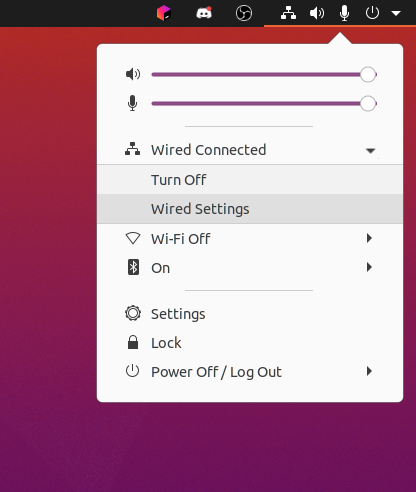
Next press the gear icon next to the connection.

A window should pop up, nagivate to the IPv4 tab, disable Automatic in the DNS row and put 8.8.8.8,8.8.4.4 in the text field.

Updating DNS by editing “/etc/resolv.conf”
Linux uses the file /etc/resolv.conf to define the DNS servers it uses. However, this file is often managed by another program on the computer.
View the contents of /etc/resolv.conf by running cat /etc/resolv.conf. If you see a warning similar to

do not edit the file. Instead follow Updating DNS by editing “/etc/systemd/resolved.conf”
If you do not see this warning, change the file contents to
nameserver 8.8.8.8
nameserver 8.8.4.4
Updating DNS by editing “/etc/systemd/resolved.conf”
Systemd is a program on many linux distributions that help manage the operating system. To update the DNS we’ll edit /etc/systemd/resolved.conf. Find A part in the file that looks like
[Resolve]
DNS=192.168.1.1
FallbackDNS=8.8.8.8
or
[Resolve]
#DNS=
#FallbackDNS=
Change lines DNS=... and FallbackDNS=... to be
[Resolve]
DNS=8.8.8.8
FallbackDNS=8.8.4.4
Save the file and run service systemd-resolved restart.